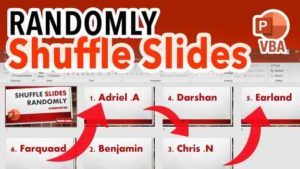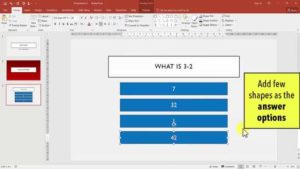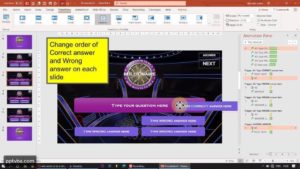If you want all the slides of a particular range to occur without repetition in slide-show view, you can use the following VBA Macro which literally shuffles the selected slides in a random order.
Click here to obtain the VBA Code that would automatically & randomly shuffle and reorder your PowerPoint Presentation Slides.
How to jump to a RANDOM SLIDE in PowerPoint using VBA
In this module tutorial, we shall be seeing how we can be redirected to a random slide in PowerPoint using Visual Basic Code.
In our module we have six different slides containing unique names of students from A to F. I need to be sent to any one of those slides randomly on the press of a button.
I also need to make sure that I am not being redirected to the same slide containing the same student name consecutively in the case that the same random number is again generated.
So now, let us shuffle our slides and get hyperlinked to a random slide in Microsoft PowerPoint.
Consecutive repetitions of being redirected to the same slide
While Using ((Upperbound – Lowerbound + 1) * Rnd + Lowerbound), it is likely that the same number is generated again causing us to be redirected to the same slide that we are currently viewing.
If RSN = ActivePresentation.SlideShowWindow.View.Slide.SlideIndex Then
GoTo GRN
End If To not allow this repetition to occur while jumping to random slides in PowerPoint, we add a If-Then Condition which states that the random number has to be again generated if it is equal to the current slide number of the presentation which is being shown in the slide-show.
We redirect the code back to GRN and a loop is formed. A fair warning: Do not put too many GoTo Redirects as it can cause your codes to become a prime example of a spaghetti code.
However since we can keep an eye out here based on the fact that there is only a difference of 2 lines between our GoTo Statement and GRN snippet, I am not heavily concerned.
Sub GotoRandomSlide()
FirstSlide = 2
LastSlide = 7
GRN:
'generate a random no between first slide and last slide'
RSN = Int((LastSlide - FirstSlide + 1) * Rnd + FirstSlide)
'loop so that the same number is not generated consecutively'
If RSN = ActivePresentation.SlideShowWindow.View.Slide.SlideIndex Then GoTo GRN
ActivePresentation.SlideShowWindow.View.GotoSlide (RSN)
End Sub GOING THROUGH ALL SLIDES RANDOMLY WITH NO REPETITION
Public Position
Public Range
Public AllSlides() As Integer
Sub ShuffleAndBegin()
'Declare Slides'
FirstSlide = 3
LastSlide = 8
Range = LastSlide - FirstSlide
ReDim AllSlides(Range) 'Number of Pockets'
'Adding SlideNumbers to the Pockets'
For i = 0 To Range
AllSlides(i) = FirstSlide + i
Next
Randomize
For N = 0 To Range
J = Int((Range + 1) * Rnd) 'Random number between 0 To Range'
If N <> J Then
temp = AllSlides(N)
AllSlides(N) = AllSlides(J)
AllSlides(J) = temp
End If
Next N
Position = -1
End Sub Sub Advance()
Position = Position + 1
If Position > Range Then
'what to do when all slides in array is shown'
ActivePresentation.SlideShowWindow.View.GotoSlide (9)
End If
ActivePresentation.SlideShowWindow.View.GotoSlide AllSlides(Position)
End Sub Jumping to slide based on weighted probability
If you wanted to jump to a random slide based on some form of probability, for example:
- 50% chance of jumping to Slide 2 randomly
- 10% for Slide 3
- 30% for Slide 4
- 10% for Slide 5.
We would use the following code containing the If-Then Condition based on the value of Rnd. Do note that Rnd generates a number from 0 to 1.
If Rnd > 0.5 Then
SlideShowWindows(1).View.GotoSlide 2
ElseIf Rnd < 0.5 And Rnd > 0.4 Then
SlideShowWindows(1).View.GotoSlide 3
ElseIf Rnd < 0.4 And Rnd > 0.1 Then
SlideShowWindows(1).View.GotoSlide 4
ElseIf Rnd < 0.1 Then
SlideShowWindows(1).View.GotoSlide 5
End If How to Create Advanced Quiz Game in PowerPoint
Here, we will be using Microsoft PowerPoint to make an...
How To Make A Random Rolling Dice Animation In PowerPoint Using 3D Objects & VBA
Here, we will be using Microsoft PowerPoint to make an...
7 Free PowerPoint Quiz Templates To Download
Here are the best 7 free PPT templates for true...
Connect 4 PowerPoint Game Template
Connect 4 (4 in a line) multiplayer powerpoint game Template...