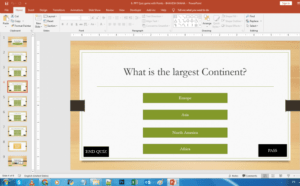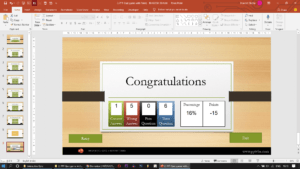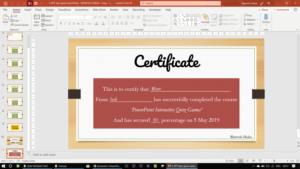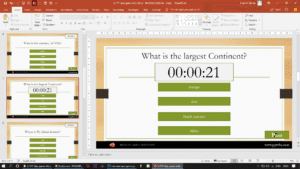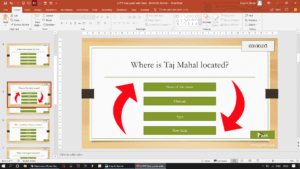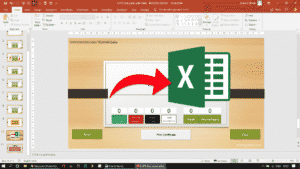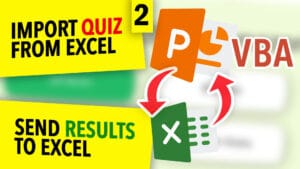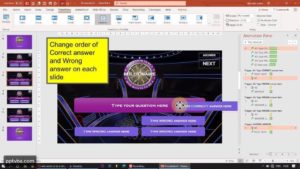In this PowerPoint Quiz Module, we will be designing our...
Read MoreINTERACTIVE POWERPOINT QUIZ GAME WITH POINTS AND SCORE
In this PowerPoint Quiz Module, we will be designing our module and adding an ActiveX Element – Label to keep count of the student’s score. The Label is placed inside a slide-master.
We increase the Points Label by 10 points every time a correct answer is pressed. We decrease the Points Label by 5 points every time an incorrect or wrong answer is attempted.
We also have a message box which will pop-up indicating whether your answer is correct or incorrect.
Download Premium Interactive PowerPoint Quiz Game TEMPLATE
Send Report Card to Google Sheets, Import Questions from Excel.
Make your quiz game in 54 seconds!
Calculating points and scores in an interactive PowerPoint Quiz Game
Using the Syntax Label1.Caption we can increase or decrease the Points. We need not have a separate data integer which scores the point. This is very straight-forward and easy for people to customise and understand the code.
Sub Correct()
Points.Caption = (Points.Caption) + 10
Output = MsgBox("Your answer is correct, well done!", vbOKOnly, "Correct Answer")
ActivePresentation.SlideShowWindow.View.Next
End Sub
Sub Incorrect()
Points.Caption = (Points.Caption) - 5
Output = MsgBox("Your answer is wrong.", vbOKOnly, "Wrong Answer")
ActivePresentation.SlideShowWindow.View.Next
End Sub
Sub Reset()
Points.Caption = 0
ActivePresentation.SlideShowWindow.View.Exit
End Sub Why do we use SlideMaster in PowerPoint Quiz Game to calculate points and score
We can keep the points label in our normal slide too. There is no proper valid reason to keep it inside a slidemaster.
Yet the reason why I chose to place my label inside a slidemaster was the way slides are automatically named by PowerPoint VBA.
If I have 10 slides, the last slide would be named Slide10. However, if I introduce another slide in between, that slide would named Slide11 and the new 11th slide would still be named Slide10. The slides are named numerically in the order of creation.
This would create lot of confusion if we introduced new question slides in-between.
Thus, to reduce this heavy load of confusion, I decided to place it within a SlideMaster Layout.
REPORT CARD AND PERCENTAGE – INTERACTIVE POWERPOINT QUIZ GAME
In this PowerPoint Quiz Game, we will calculate the number...
Read MoreSHUFFLE QUESTIONS SLIDES & ANSWER ORDER RANDOMLY IN PPT QUIZ GAME
We will be shuffling the order of the questions such...
Read MoreSAVE POWERPOINT QUIZ RESULTS TO EXCEL SHEET
We will be exporting/sending the results of the PowerPoint Quiz...
Read MorePopulate A PowerPoint Quiz From Excel With VBA
Import Questions & Answers of a Microsoft PowerPoint Multiple-Choice Quiz...
Read MoreCreate “Who Wants To Be A Millionaire” PowerPoint Game
Here, we will be using Microsoft PowerPoint to make an...
Read More