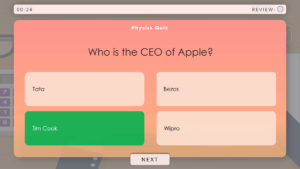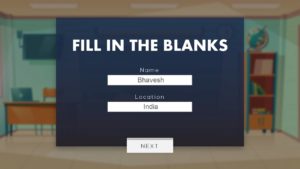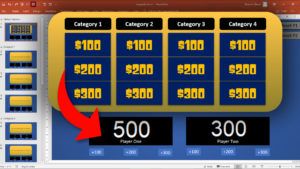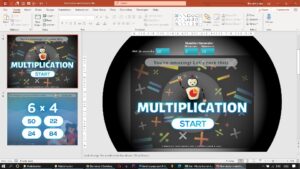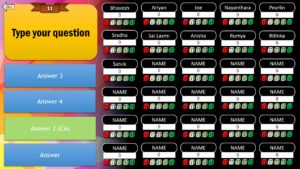Who Wants to be a Millionaire! PowerPoint Template Game-Show Music...
Read MoreMultiplication PowerPoint Premium Template
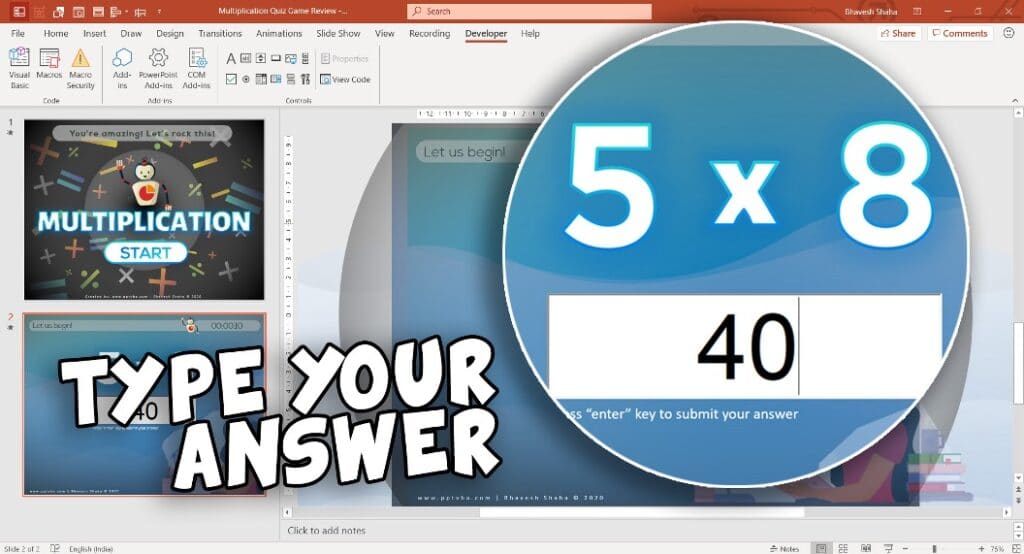
These PowerPoint Multiplication Flash Cards are used by 100s of mathematics teachers online classes!
What are you waiting for?