How to create Jeopardy PowerPoint Game with Scoreboard in 9 steps!
✅ Interactive Scoreboard & Points
In this Microsoft PowerPoint Tutorial, let's make a Jeopardy PowerPoint Game Show with an interactive scoreboard within PowerPoint for keeping points. Teachers can use this free PowerPoint Template in their classrooms, managers in their company or quiz masters to promote competition!
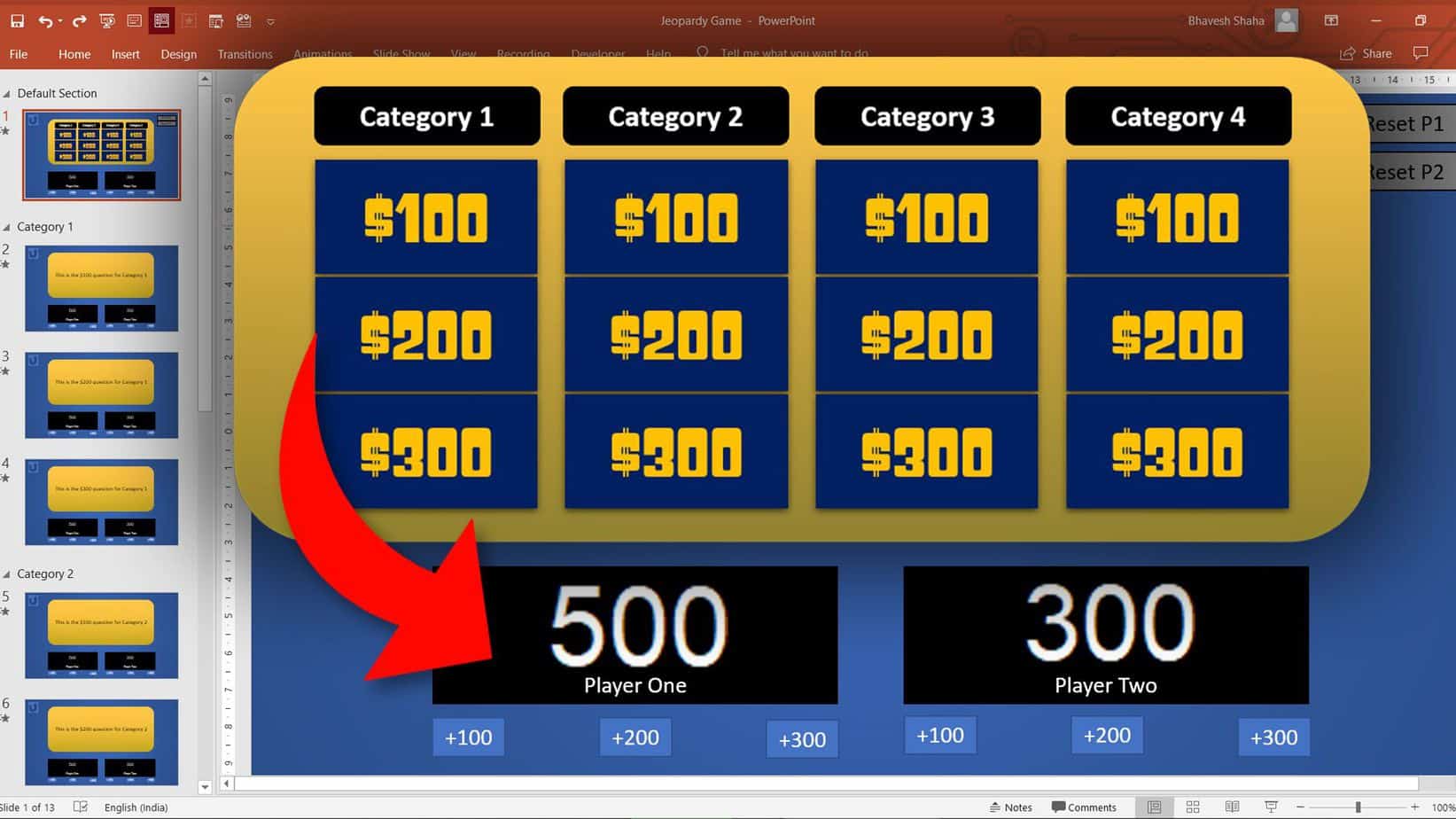
Softwares:
Features:
Here is how we create an Interactive PowerPoint Quiz Game:
Step 1: Jeopardy Board Menu
![How to make Jeopardy Game in PowerPoint with ScoreBoard [Free Download PowerPoint Game Templates] 2-10 screenshot How to make Jeopardy Game in PowerPoint with ScoreBoard [Free Download PowerPoint Game Templates] 2-10 screenshot](https://pptvba.com/wp-content/uploads/2020/06/How-to-make-Jeopardy-Game-in-PowerPoint-with-ScoreBoard-Free-Download-PowerPoint-Game-Templates-2-10-screenshot.jpg)
Step 2: Disable Navigation
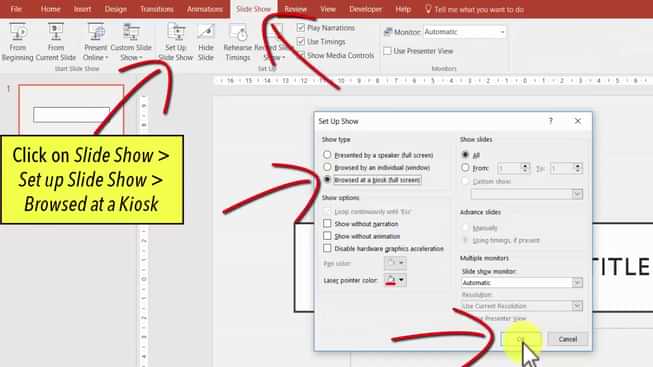
Step 3: Question Slide
![How to make Jeopardy Game in PowerPoint with ScoreBoard [Free Download PowerPoint Game Templates] 10-59 screenshot How to make Jeopardy Game in PowerPoint with ScoreBoard [Free Download PowerPoint Game Templates] 10-59 screenshot](https://pptvba.com/wp-content/uploads/2020/06/How-to-make-Jeopardy-Game-in-PowerPoint-with-ScoreBoard-Free-Download-PowerPoint-Game-Templates-10-59-screenshot.jpg)
Step 4: Player Scoreboard
![How to make Jeopardy Game in PowerPoint with ScoreBoard [Free Download PowerPoint Game Templates] 4-48 screenshot How to make Jeopardy Game in PowerPoint with ScoreBoard [Free Download PowerPoint Game Templates] 4-48 screenshot](https://pptvba.com/wp-content/uploads/2020/06/How-to-make-Jeopardy-Game-in-PowerPoint-with-ScoreBoard-Free-Download-PowerPoint-Game-Templates-4-48-screenshot-1.jpg)
Step 5: VBA Code
![How to make Jeopardy Game in PowerPoint with ScoreBoard [Free Download PowerPoint Game Templates] 7-39 screenshot (1) How to make Jeopardy Game in PowerPoint with ScoreBoard [Free Download PowerPoint Game Templates] 7-39 screenshot (1)](https://pptvba.com/wp-content/uploads/2020/06/How-to-make-Jeopardy-Game-in-PowerPoint-with-ScoreBoard-Free-Download-PowerPoint-Game-Templates-7-39-screenshot-1.jpg)
Step 6: Duplicate Question Slides
![How to make Jeopardy Game in PowerPoint with ScoreBoard [Free Download PowerPoint Game Templates] 9-0 screenshot How to make Jeopardy Game in PowerPoint with ScoreBoard [Free Download PowerPoint Game Templates] 9-0 screenshot](https://pptvba.com/wp-content/uploads/2020/06/How-to-make-Jeopardy-Game-in-PowerPoint-with-ScoreBoard-Free-Download-PowerPoint-Game-Templates-9-0-screenshot.jpg)
Step 7: Hyperlinks
After you have assigned the macros to the shapes which would increase the points, you need to assign hyperlinks to the shapes which are present under the category in our first slide.
Click on the "$100" of Category 1, go to Insert > Actions > Hyperlink to > Slide ... > Slide 2. Similarly, we have to add the hyperlink to all the 12 shapes.
Select those shapes one by one and insert an hyperlink which will take the player to the corresponding slide.
The $100 question of Category 1 has to take the student player to Slide Number 2, the $200 question should redirect them to Slide Number 3 and so on.
![How to make Jeopardy Game in PowerPoint with ScoreBoard [Free Download PowerPoint Game Templates] 10-0 screenshot How to make Jeopardy Game in PowerPoint with ScoreBoard [Free Download PowerPoint Game Templates] 10-0 screenshot](https://pptvba.com/wp-content/uploads/2020/06/How-to-make-Jeopardy-Game-in-PowerPoint-with-ScoreBoard-Free-Download-PowerPoint-Game-Templates-10-0-screenshot.jpg)
Step 8: Reset Button
Step 9: Saving the File
'Macros for Player 1
Sub P1Plus100()
P1.Caption = (P1.Caption) + 100
End Sub
Sub P1Plus200()
P1.Caption = (P1.Caption) + 200
End Sub
Sub P1Plus300()
P1.Caption = (P1.Caption) + 300
End Sub
Sub P1Reset()
P1.Caption = 0
End Sub
'Macros for Player 2
Sub P2Plus100()
P2.Caption = (P2.Caption) + 100
End Sub
Sub P2Plus200()
P2.Caption = (P2.Caption) + 200
End Sub
Sub P2Plus300()
P2.Caption = (P2.Caption) + 300
End Sub
Sub P2Reset()
P2.Caption = 0
End Sub
How to make Jeopardy Game in PowerPoint?
Using Microsoft PowerPoint, you create your own Jeopardy Game Show Template. Teachers and Educators use this Interactive PowerPoint Game in their classrooms to review their materials or prep students. Many students may already be familiar with the basic concept of the show. This game can be played in Zoom or Google Meet for family game nights, parties, office workplaces, events, get-togethers and more by simply sharing your screen and audio.
You can also download the Free PowerPoint Game Template below and customise the blank Jeopardy template by adding your own set of clues and responses.
The interactive score counter allows you to add or subtract points from the player scoreboards. The premium Jeopardy game also has Music, Animations, Daily Doubles, Wagers and the option to toggle a winner! It is time to become the host of your very own Jeopardy PowerPoint Game!
🎯 In this tutorial
Download The Best Jeopardy PowerPoint Quiz Game Show Template for free
🤝 Free Template
Two Players, Answer Slides & Scoreboards
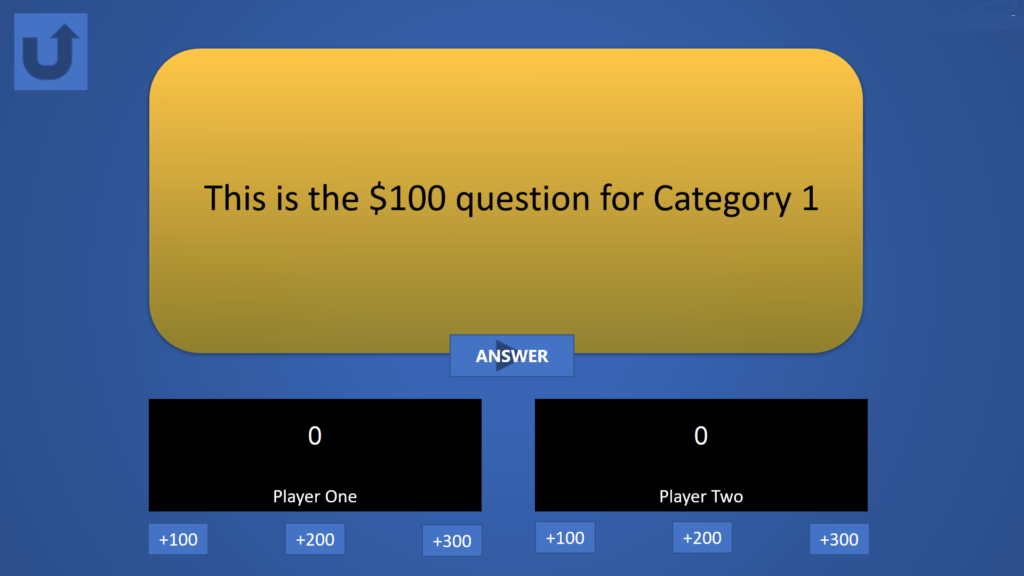
Premium Template
- Original Music + Sound Effects
- 2 Rounds, 3 Daily Doubles, Wagers
- Upto 13 Player Scoreboards
- Customisable Timer & Final Jeopardy
- Import Questions from Excel Table
