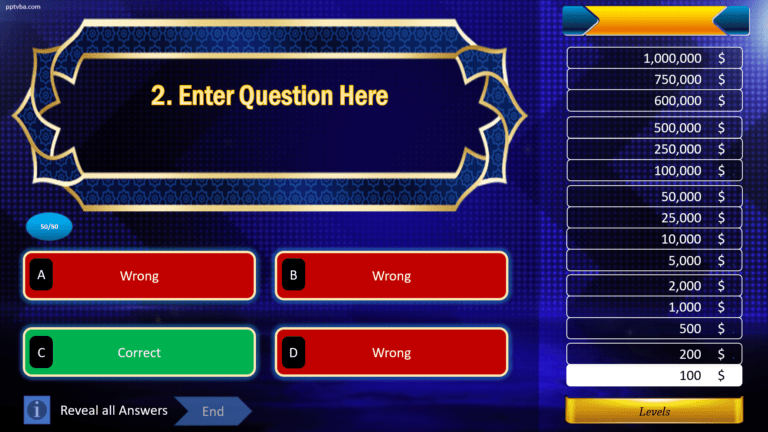8 steps to Create Who Wants To Be A Millionaire Quiz Game Show in PowerPoint
How To Make Who Wants To Be A Millionaire Quiz Game Show in PowerPoint
✅ Animations, Lifelines, Sound Effects and more!
It is time to take your PowerPoint Presentation up a notch. Create this Quiz Game-Show in PowerPoint and make yourself the host of Who Wants To Be A Millionaire. Let us bring this family-friendly television game-show to your classroom or workspace to spice up the interactivity and increase the engagement of the participants. This PowerPoint Game has lifelines, music, sound effects, animations and more!

Softwares:
Features:
Here is how we create an Interactive PowerPoint Quiz Game:
Step 1: Create Title Slide
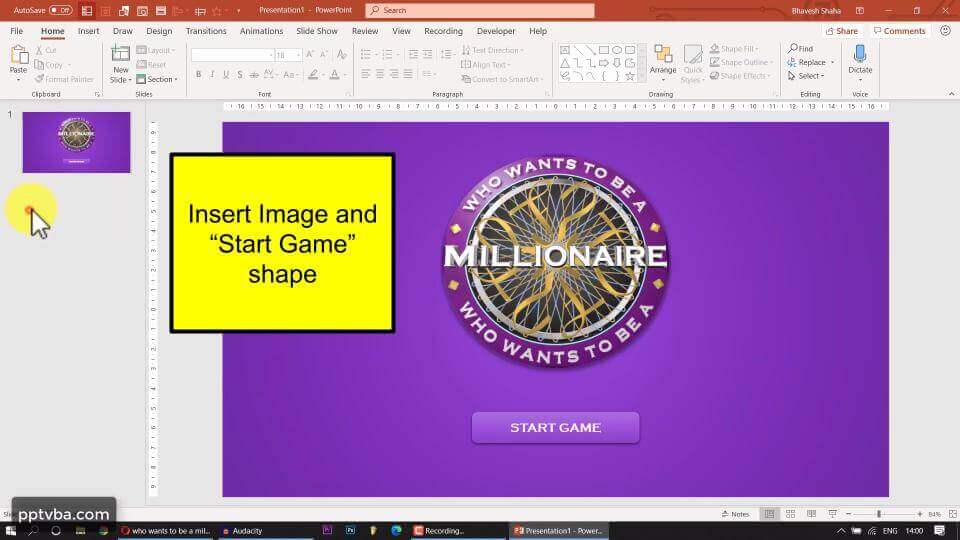
Step 2: Create Question Slide
1. One Question Shape
2. Four Answer Shapes
3. One Next Question Shape (hyperlink to Next Slide)
4. One Reveal Answer Shape
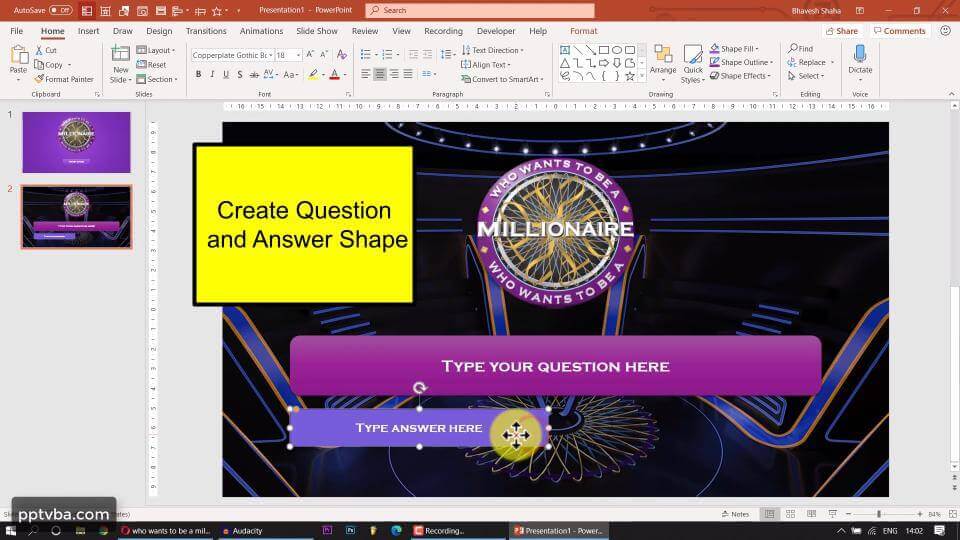
Step 3: Rename Shapes
Question Shape → Q
Correct Answer Shape → A1
Wrong Answer Shapes → A2, A3, A4
Next Shape → NEXT
Reveal Answer Shape → REVEAL
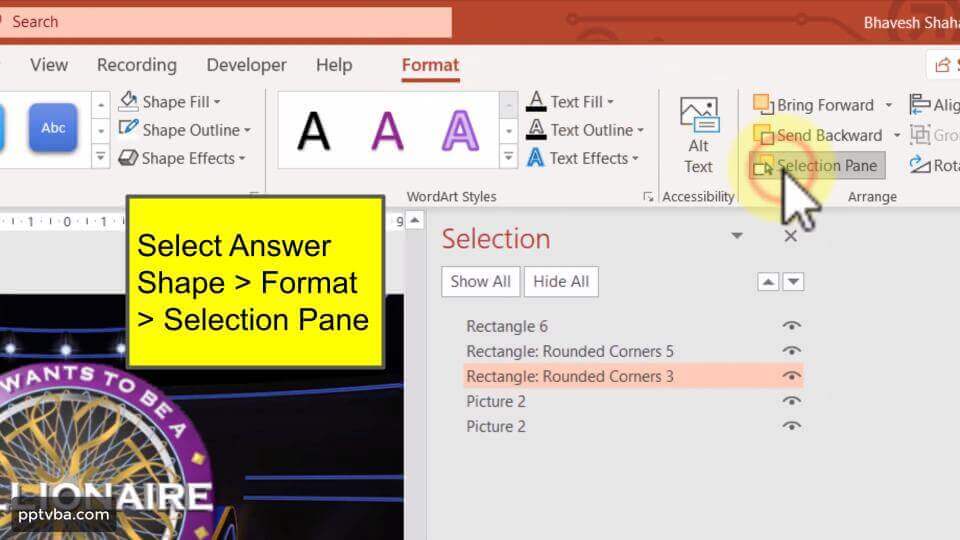
Step 4: Trigger Animations
In PowerPoint, Trigger Animations allow us to control when a particular animation takes place. In this case, we want the animation to occur when a particular shape is clicked.
Correct Answer Shape:
The colour of this shape should change to green when it is clicked. Select this shape and add the Fill Colour - Emphasis Animation.
Under Effect Options, change the colour to green.
Under Trigger Options, select A1.
Also, select the Next Shape, and select A1 under Trigger Options.
Wrong Answer Shapes:
Similarly, these should turn red on click. The Reveal Answer Shape must also appear on click of any Wrong Answer Shapes. To do this, we would need to add three Appear Animations for the Reveal Answer Shape, and each of them should be triggered on click of A2, A3, A4 respectively.
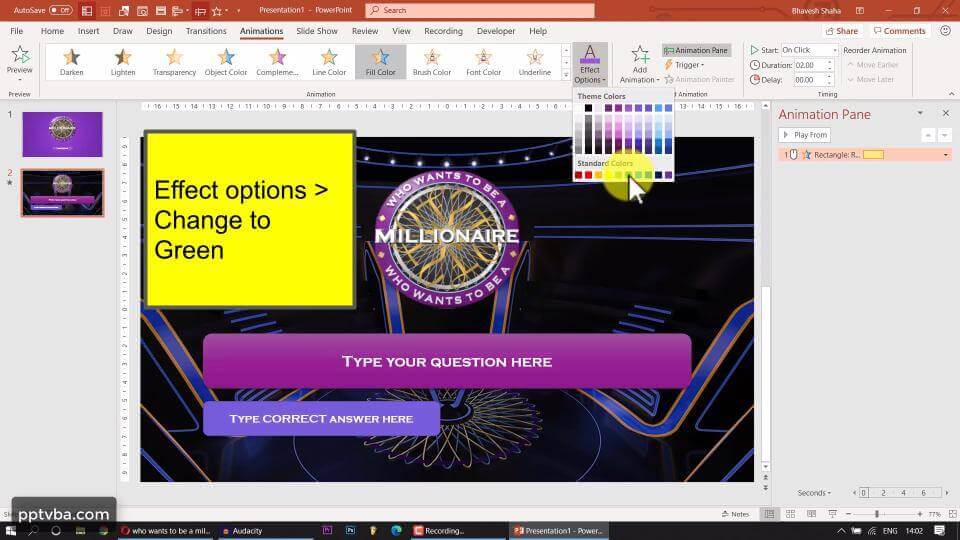
Step 5: Sound Effects
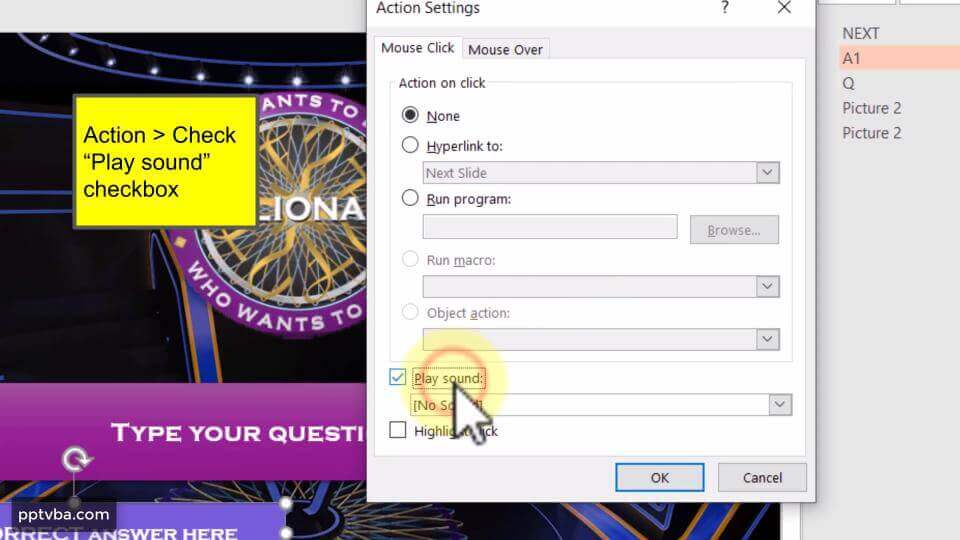
Step 6: Duplicate Question Slide
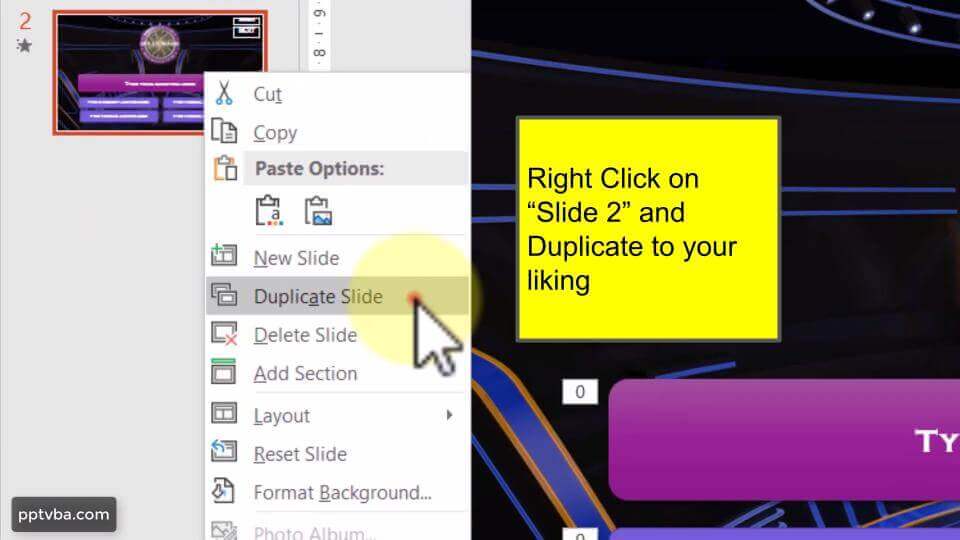
Step 7: Disable Navigation
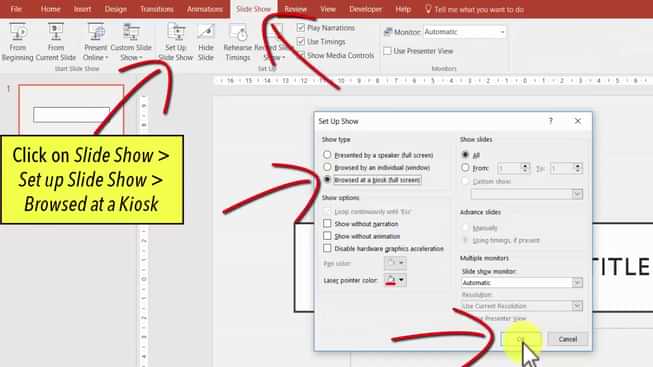
Step 8: Lifelines
This is personally my favourite part of the Who Wants To Be A Millionaire Quiz Game. Using PowerPoint, we can replicate the original lifelines.
50:50 Lifeline: We need to make two wrong answers disappear on click of the lifeline button.
1. Insert an oval shape, type ’50:50′ rename the shape to LL5050.
2. Add a disappear animation to any two wrong answer shapes.
3. Under Trigger Options, make the animations occur on click of LL5050.
Audience Lifeline: We need to make a graph appear on click of this lifeline button.
1. Insert an oval shape, type ‘Audience’ and rename the shape to LLAud.
2. Insert a Bar Graph and adjust the values such that the correct option has the biggest bar.
3. Add an appear animation to the Bar Graph which is triggered on click of LLAud.
Call A Friend Lifeline: A 30-second timer must occur on the click of this lifeline button.
1. Insert an oval shape, type ‘Call’ and rename the shape to LLCall.
2. Insert a rectangle shape with two animations: entrance-appear, and an exit-wipe with a duration of 30-seconds. Both the animations must be triggered on click of LLCall.
3. When the first animation takes place, the host can inform the friend about the situation. On click of the lifeline button again, the 30-seconds would begin where the player can talk to the friend.
Similarly, you can also make the Ask The Host lifeline in this interactive PowerPoint Game. Make sure that these lifelines shapes (buttons) are also present in all the question slides.
We also need to make these lifeline buttons disappear once they are clicked on all the slides. We don’t want it to show up again once it is used. We make this possible using the following VBA Code:
Sub LifeLine(oSh As Shape)
For i = 2 To 16
ActivePresentation.Slides(i).Shapes(oSh.Name).Visible = msoFalse
Next i
End Sub
Sub InitialiseGame()
For i = 2 To 16
ActivePresentation.Slides(i).Shapes("LL5050").Visible = msoCTrue
ActivePresentation.Slides(i).Shapes("LLCall").Visible = msoCTrue
ActivePresentation.Slides(i).Shapes("LLAud").Visible = msoCTrue
Next i
ActivePresentation.SlideShowWindow.View.GotoSlide 2
End Sub
How to make Millionaire Game in PowerPoint?
Using Microsoft PowerPoint, you create your own Who Wants To Be A Millionaire Quiz Game Show Template. Teachers and Educators can use this PowerPoint Game in their classroom to review their materials or prep students for a big quiz. Many students may already be familiar with the basic concept of the show, and if not, introduce it to them using this PowerPoint game! The interactive features of this game, lifelines such as Class Poll, Ask the Class or Phone a Classmate will increase student participation.
Similarly, you can play this PowerPoint Game Template in Zoom or Google Meet for family game nights, parties, office workplaces, events, get-togethers and more by simply sharing your screen and audio.
You can also download the Free PowerPoint Game Template below and customise the blank template by adding your own set of questions and answers. What are you waiting for? Become the host of your very own Who Wants To Be A Millionaire Game!
🎯 In this tutorial
Download Who Wants To Be A Millionaire Quiz Game PowerPoint Template For Free
🤝 Free Template
Design One with Animations & Lifeline
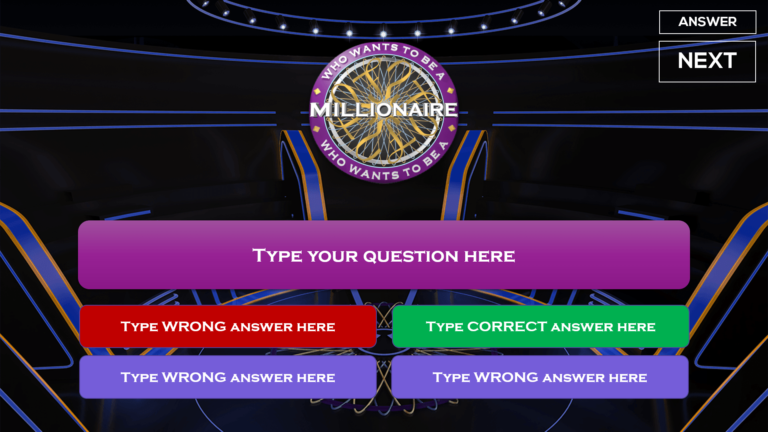
Premium Template
- Original Music + Sound Effects
- 50/50, Audience, Call A Friend
- Teachers: 50 Qs with Lifelines
- Streamers: Green Screen
- Import Questions From Excel
🌞 Free Template
Design Two with Moneyboard & Timer